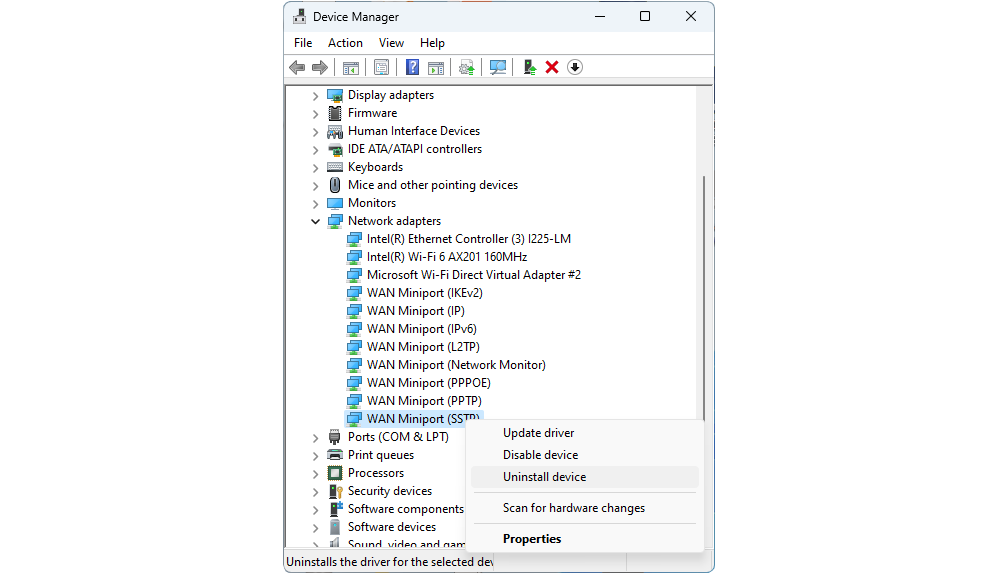When you power on the EAGLE, Windows starts and, after a short time, EAGLE Manager X is automatically launched: this creates the EAGLE’s WiFi network (named EAGLExxxxx corresponding to your EAGLE serial number) that you can use to wirelessly connect to the EAGLE. In this article we describe how to fix if your EAGLE doesn’t create the WiFi network at start and EAGLE Manager X shows a yellow mark close to AP.
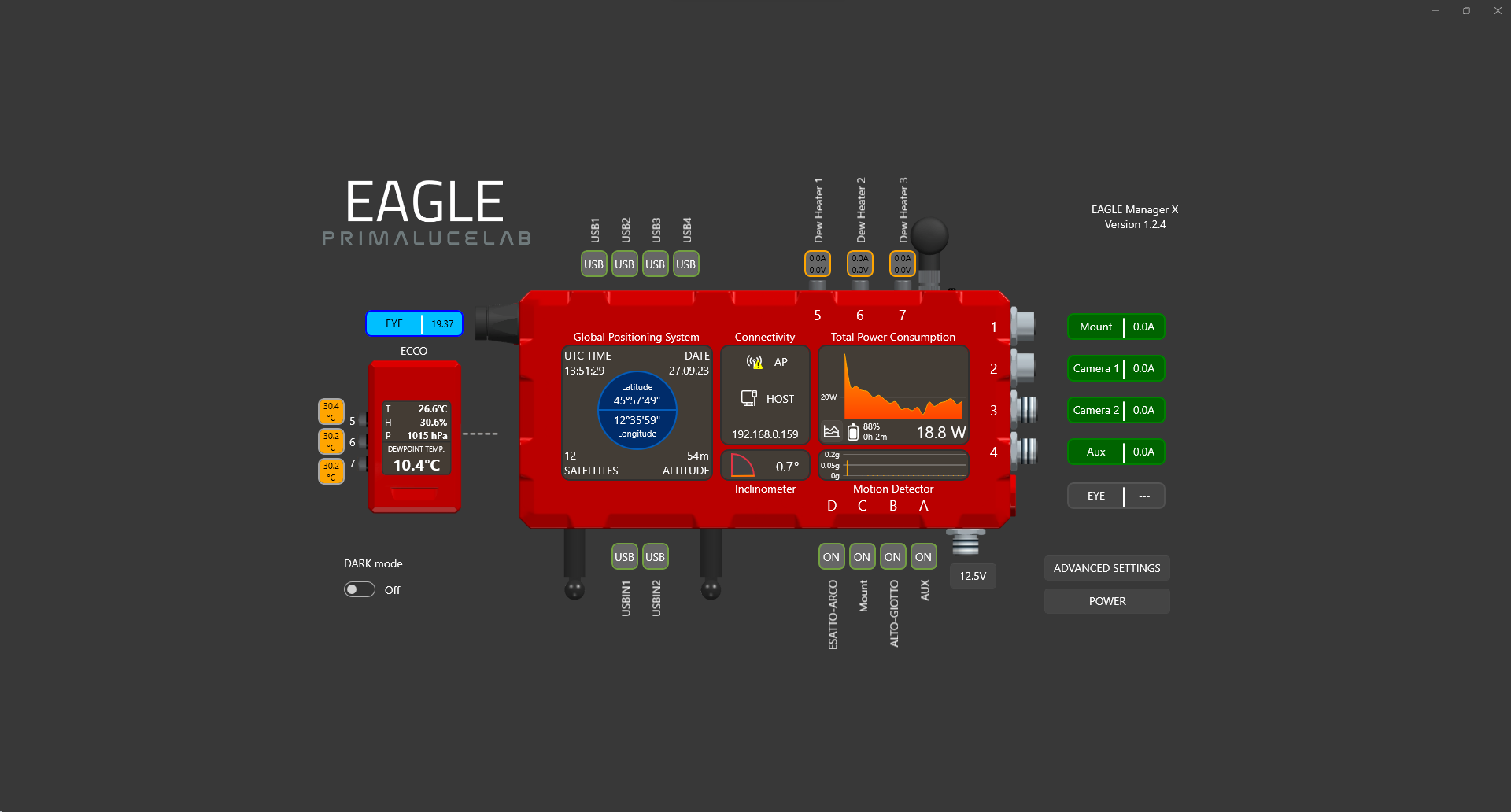
If you turn the EAGLE on but you can’t find the EAGLE’s WiFi network (even if your EAGLE has a green STS light indicating that Windows is correctly launched), this could be related to something preventing the EAGLE Manager X to start the EAGLE’s WiFi network. First of all please connect your EAGLE to an HDMI monitor, this way you will be able to access to Windows without the need of WiFi and Remote Desktop. If you can’t see the EAGLE Manager X interface, please check if something is preventing it to automatically load at Windows startup: for example please make sure that, if you installed an antivirus and/or firewall software, you correctly set it to allow the use of EAGLE Manager X.
If you can see EAGLE Manager X interface but it shows a yellow mark close to AP, it means that EAGLE Manager X is correctly launched at Windows start but it’s not able to create EAGLE’s WiFi network. First of all please check, under Windows settings, that WiFi is turned ON. If it’s on but you still have this yellow mark, please enter in Windows Device Manager, select “View” and then click on “Show hidden devices”.
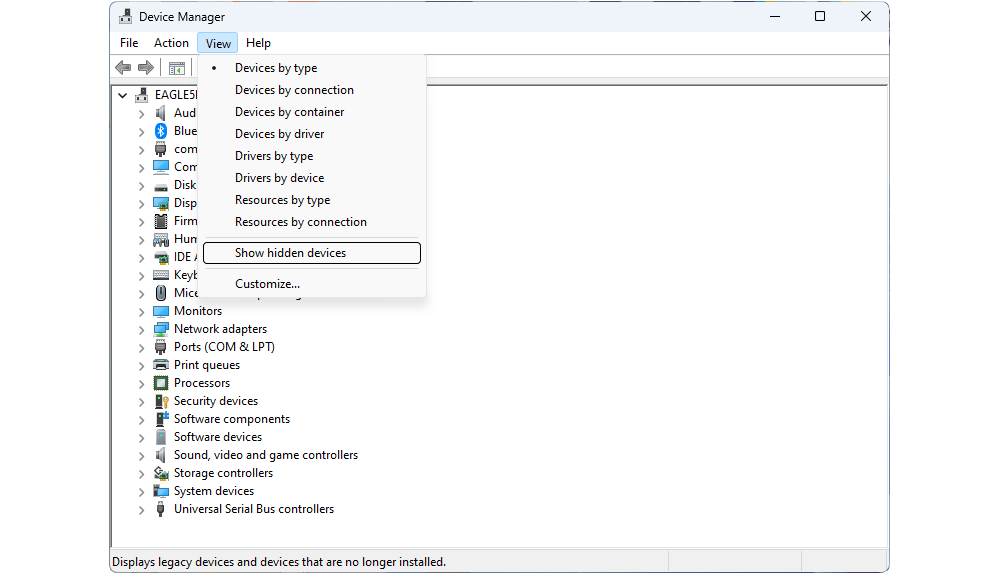
In the devices tree, please expand “Network adapters”. If you find “WAN mini port” devices, for each of them please make a mouse right-click and select “Uninstall device”. After you removed all these devices, select “Scan for hardware chenges” in the “Action” menu and check that the do not appear again. If they appear in “hidden” mode (their icon will appear greyed), this is fine and they won’t interfere with EAGLE Manager X. You can reboot your EAGLE now, and the yellow mark should disappear. Your EAGLE now should create the WiFi network.