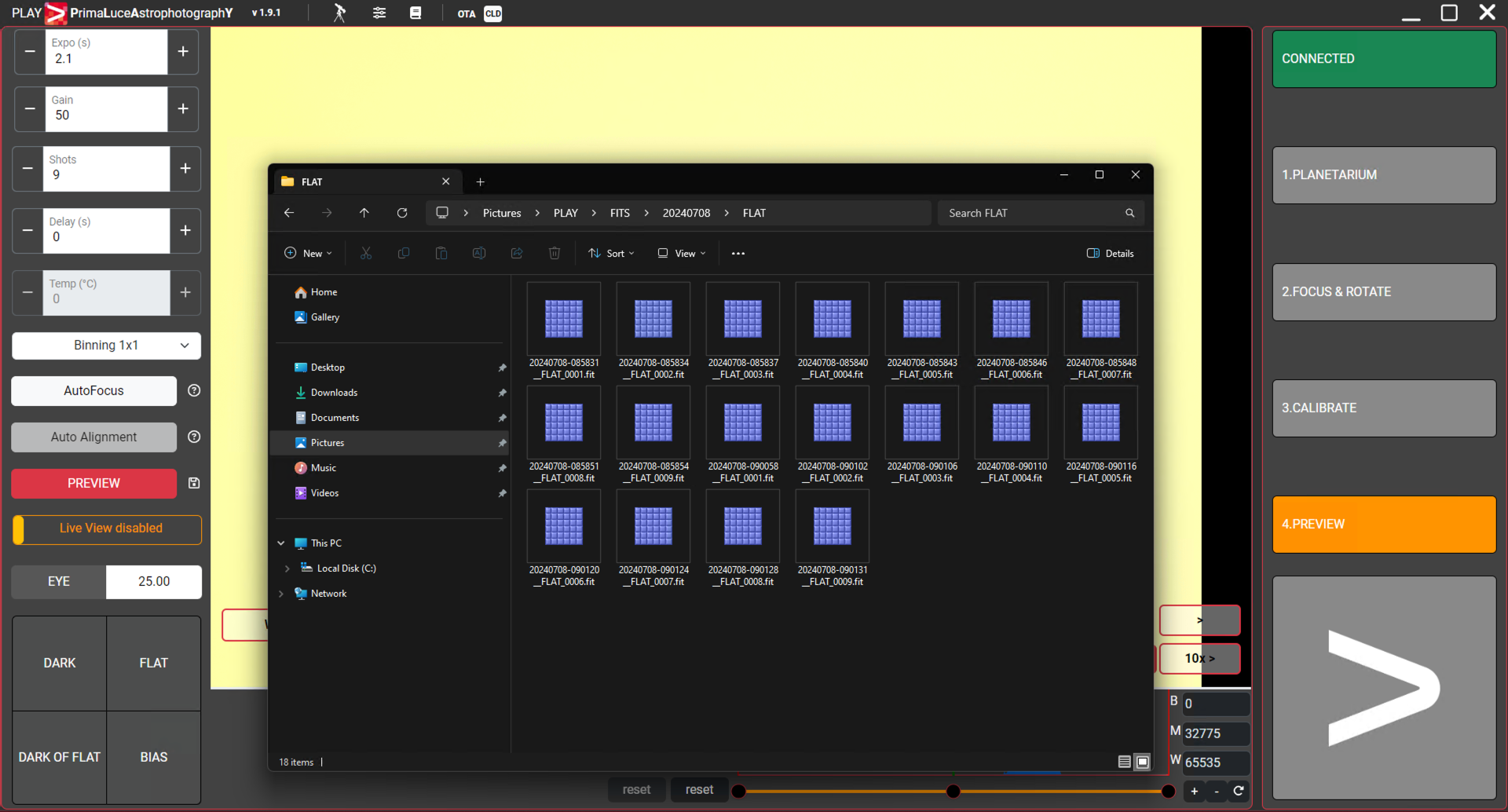You can use PLAY astrophotography software to control GIOTTO smart flat field generator and record FLAT calibration files that you can use with astrophotography processing softwares to improve your pictures. In this article we’ll see how to record FLAT calibration frames with GIOTTO and PLAY.
Launch PLAY and connect at least the GIOTTO smart flat field generator and a camera through its ASCOM driver. Move to the CAPTURE section of PLAY and select the PREVIEW tab: here click on the “FLAT” button and you will see a popup window asking you how many FLAT calibration files you want to capture and if you want to capture FLATS by manually adjusting camera exposure time and GIOTTO brightness or by letting PLAY automatically determine the best values.
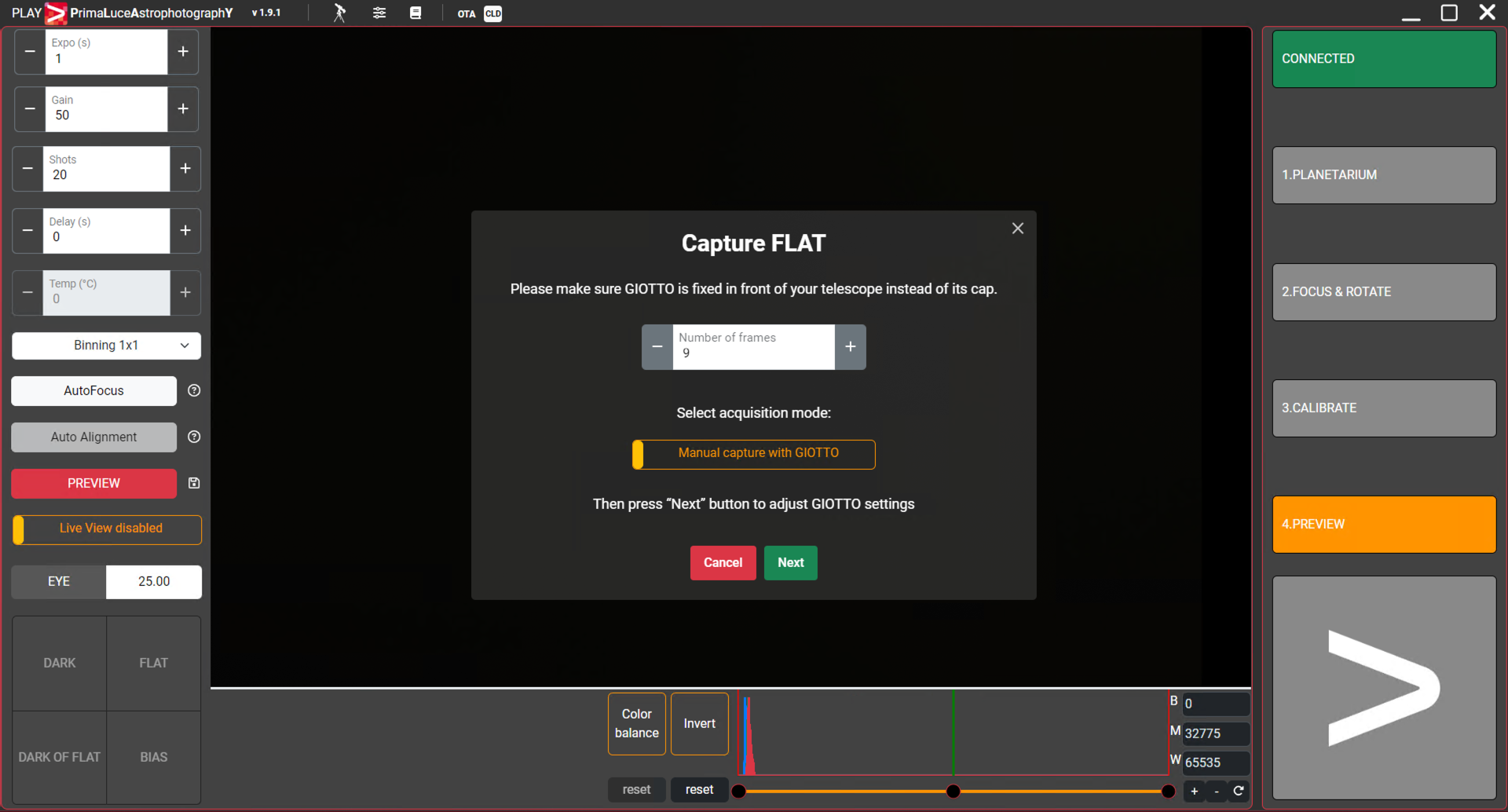
If you select “Manual capture with GIOTTO” and press “Next” button, a new window will ask you to set GIOTTO panel brightness and camera exposure time in order to have the histogram peak around 2/3 of dynamics. Turn on GIOTTO by pressing the button on the popup window, set Binning level to 1×1, click on the “Live View disabled” button to activate Live View, then press the PREVIEW button to start previewing the picture from your camera. Now you have to adjust camera exposure time (with the control on the top-left part of the screen) and GIOTTO panel brightness until you see the histogram peak around 2/3 of camera dynamics, as you can see in the picture below.
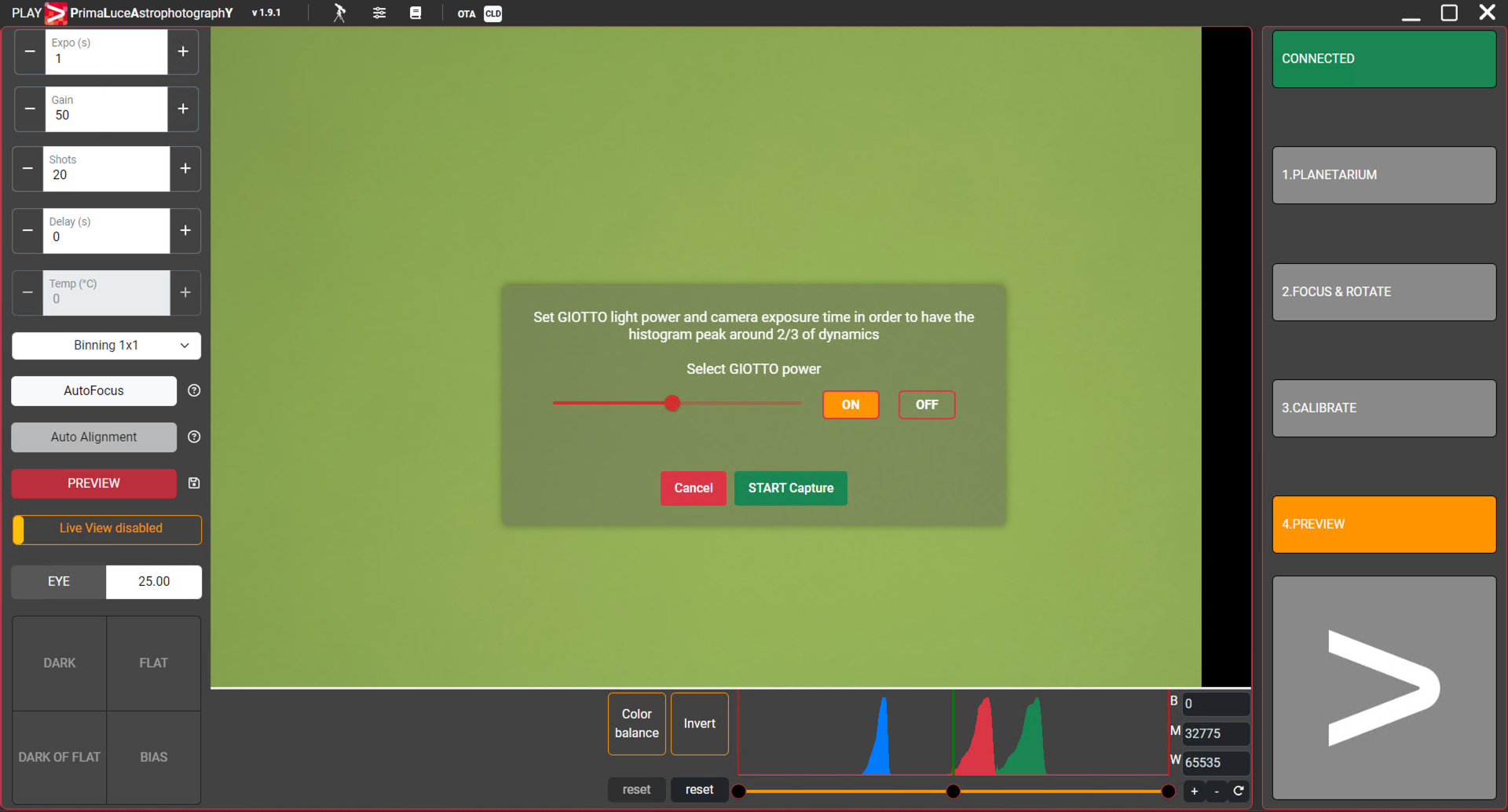
Now press the “START Capture” button to start recording FLAT calibration pictures that will be saved in the directory you selected in the camera configurator (Default directory is: C:/Users/(user name)/Pictures/PLAY).
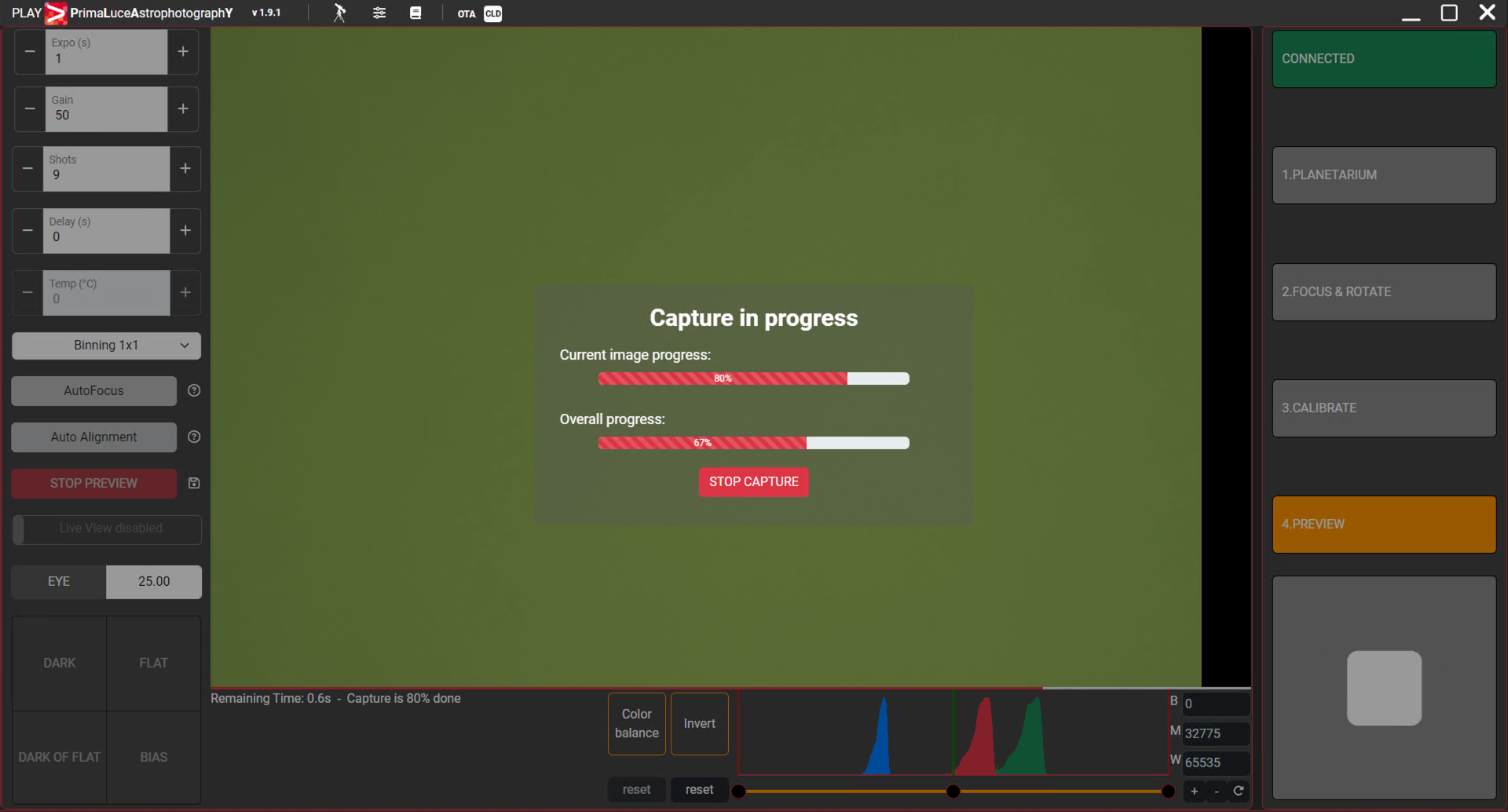
If you want to stop the FLAT frames recording, you can press the STOP CAPTURE button. At the end of the capture process, you will see a “Capture completed” notification.
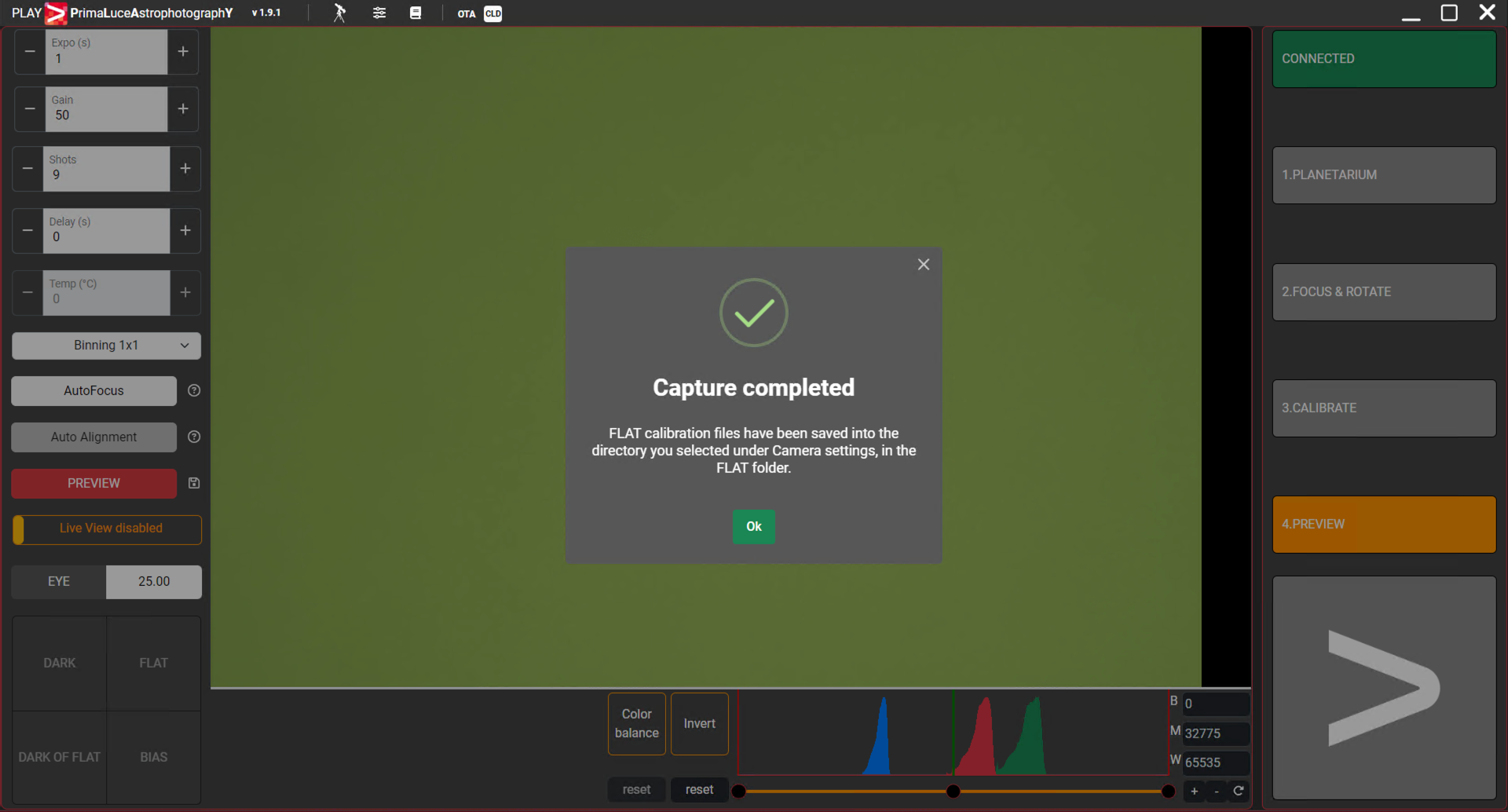
Instead, if you select “Automate capture with GIOTTO” and press “Next” button, a new window appears.
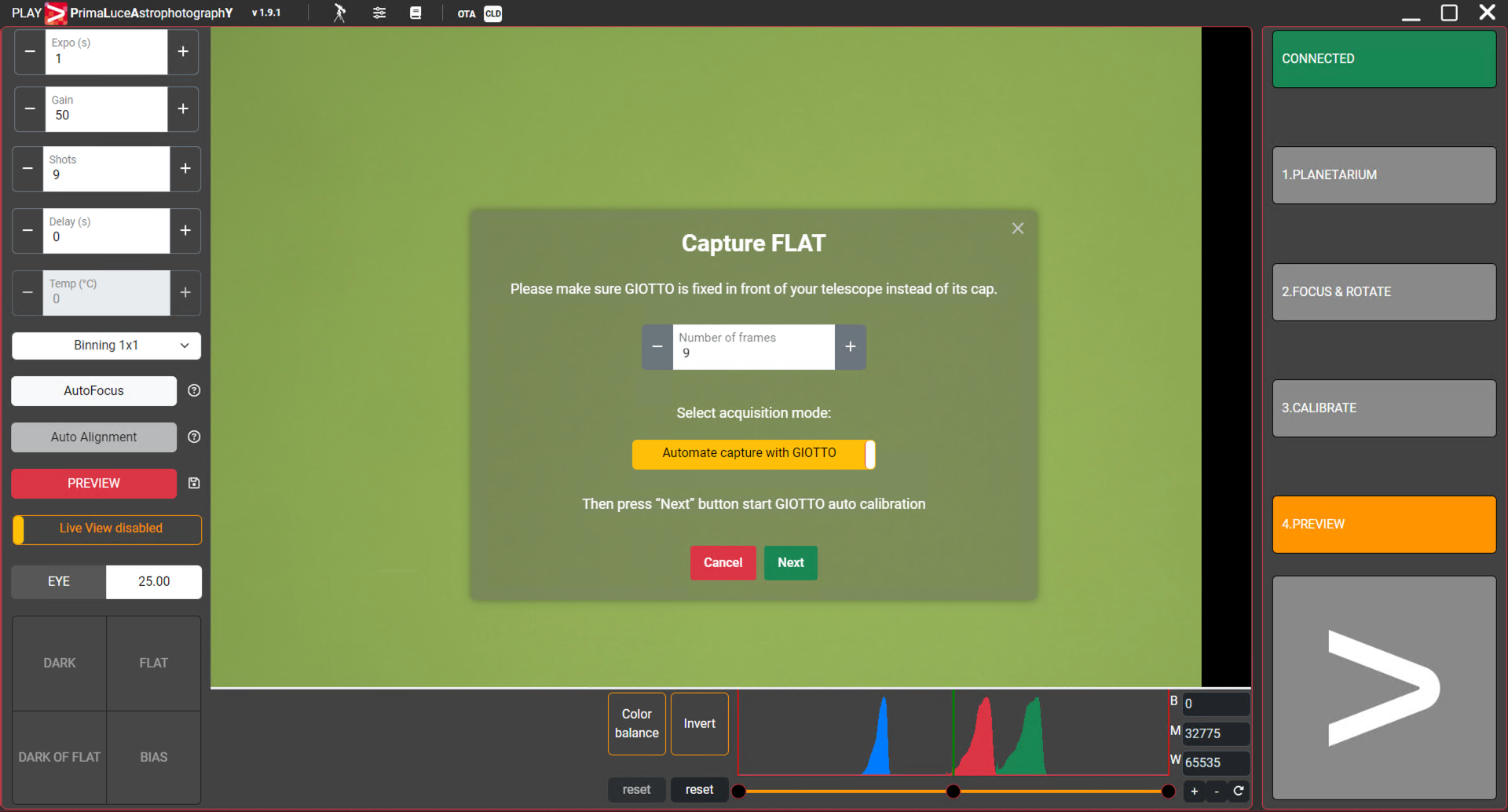
Here you can press the START AUTO CALIBRATION button to let PLAY start an automatic procedure that calculates the best camera exposure time and GIOTTO panel brightness to save the best FLAT frames. You will see PLAY making previews with different settings and the procedure is repeated until PLAY finds the best values.
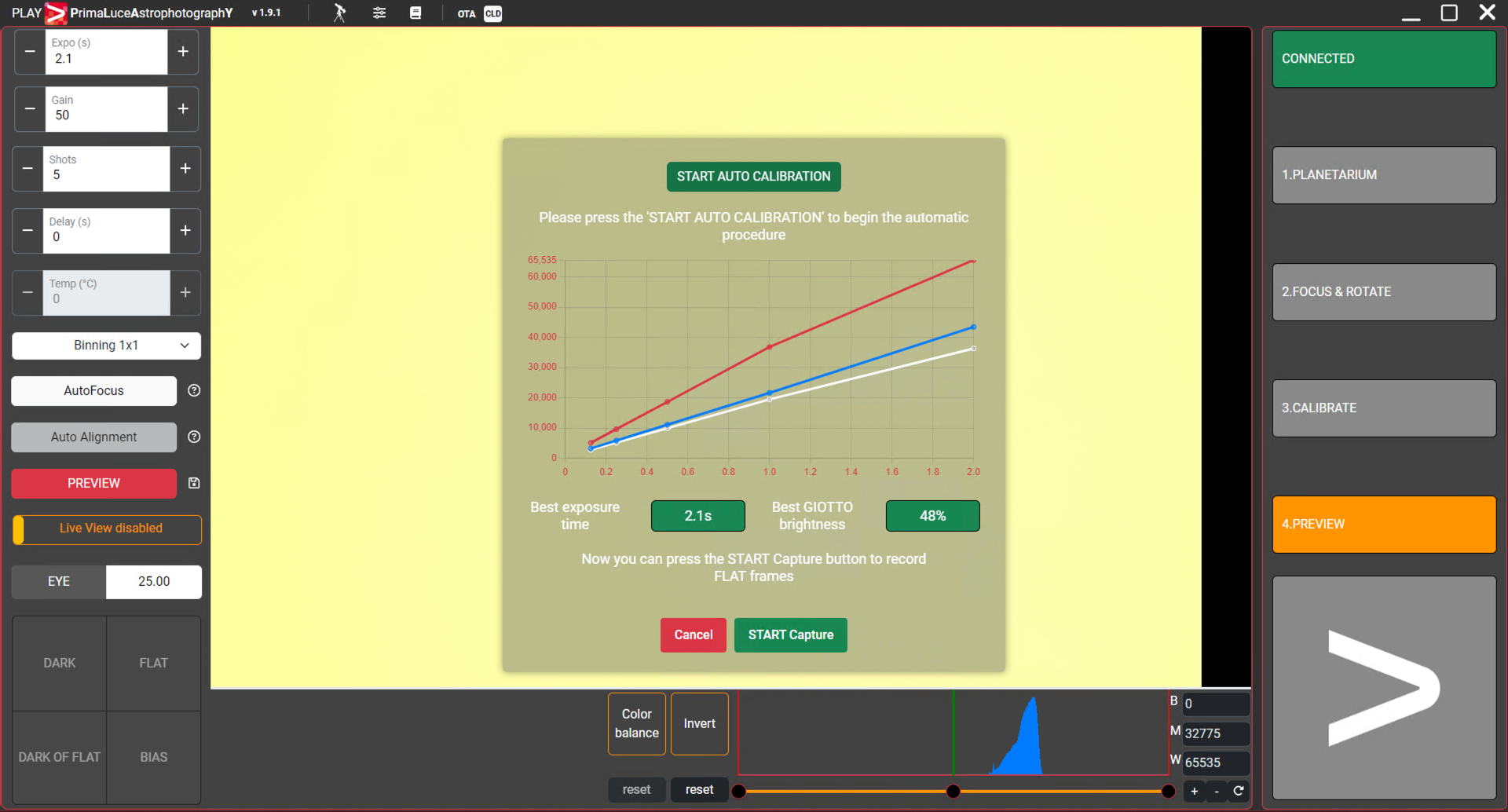
At the end of the procedure, press the “START Capture” button to start recording the FLAT frames that will be saved in the directory you selected in the camera configurator (Default directory is: C:/Users/(user name)/Pictures/ PLAY).