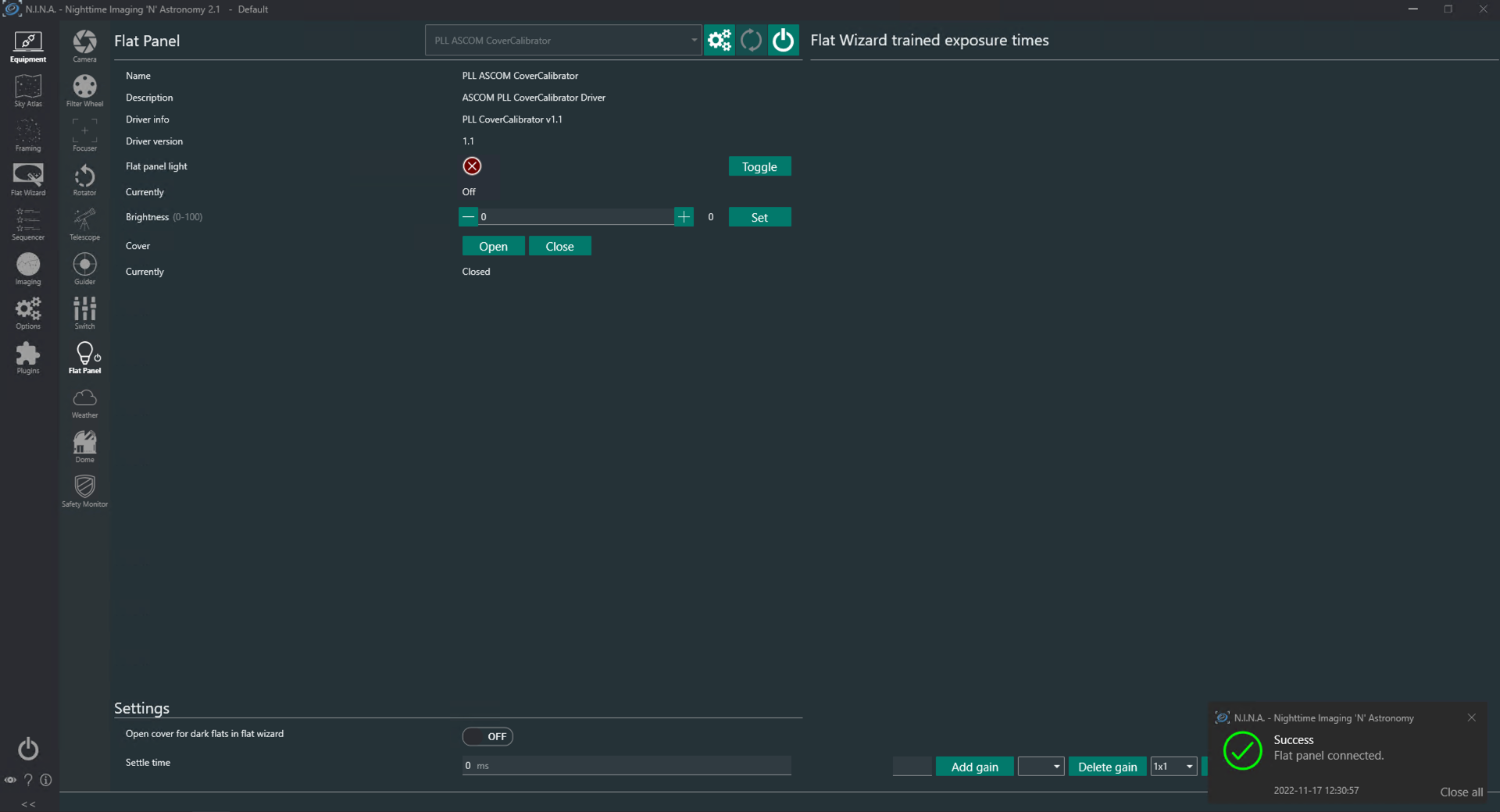ALTO telescope cover motor can also be controlled within third party software applications such as Sequence Generator Pro or NINA via ASCOM using the included “PLL ASCOM CoverCalibrator” driver (ASCOM platform version 7 or later required). The ASCOM platform is available for free download at their website – https://ascom-standards.org
To install “PLL ASCOM CoverCalibrator” driver onto an EAGLE or comparable Windows computer, double click on the PLL ASCOM CoverCalibrator.exe file (ALTO is compatible with PLL CoverCalibrator at least v1.1) included with the ALTO software package downloaded from the DOWNLOAD section of the www.primalucelab.com website. A new window will appear, select “I accept the agreement” and press Next button to proceed. In the next window, press the Install button to proceed with installation. When the installation is completed, press the Finish button.
You can now control ALTO by using third party software that supports telescope cover motors through ASCOM. This guide will show how to connect, using NINA as an example. Other software is similar, please refer to third party software user manual to read how to connect to devices through ASCOM.
1) Launch NINA (at least v2.1) and under “Flat Panel” select “PLL ASCOM CoverCalibrator”.
2) Click on the Settings icon, you will see the ASCOM driver window. Here select the ALTO tab, click on “Enable ALTO” button and select the COM port related to ALTO. Finally press SET button.
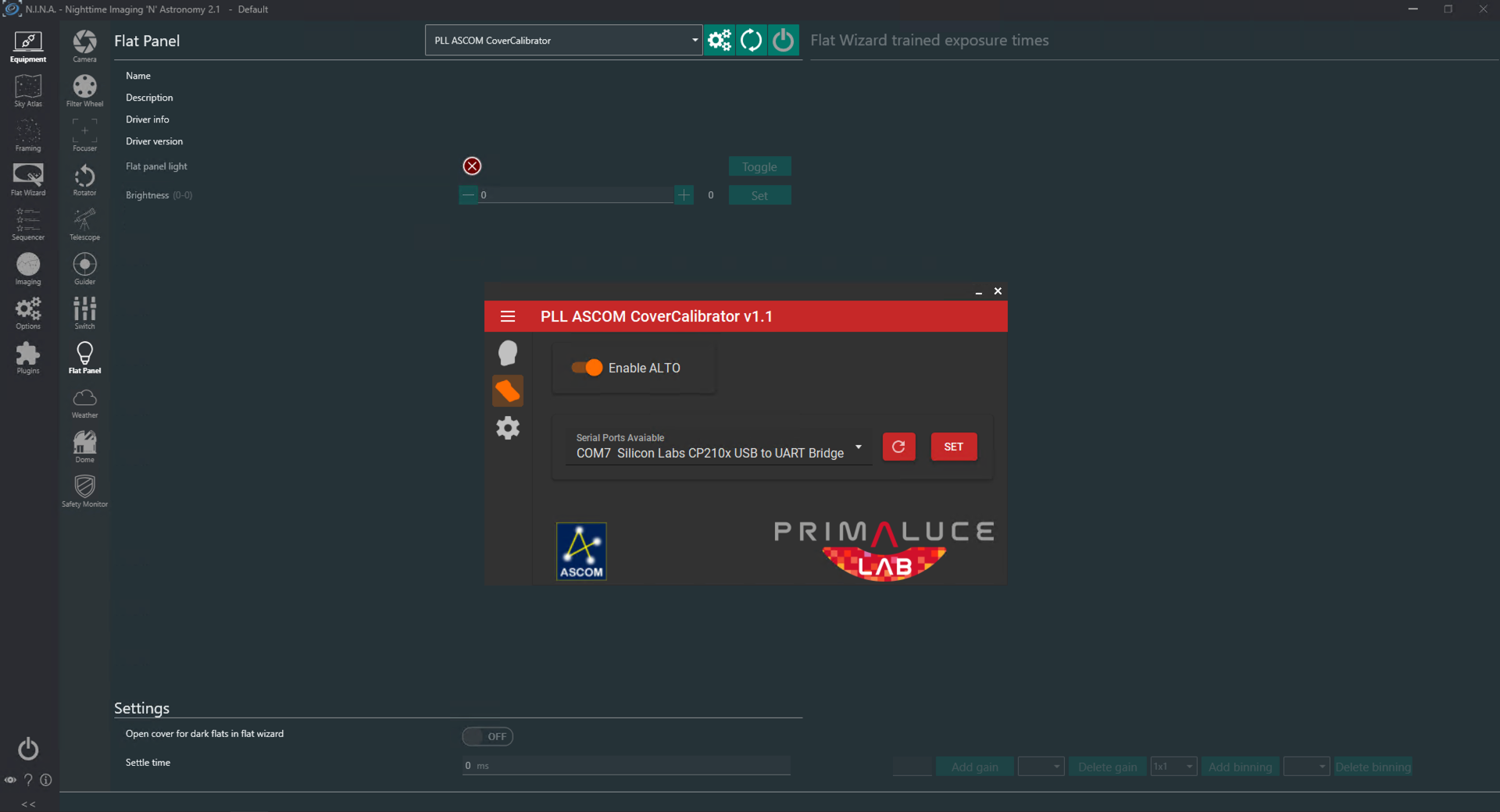
3) Click on the Connect button to activate connection to ALTO. A notification will show the connection confirmation. Now you are able to open or close the ALTO telescope cover motor by using NINA.