When setting up a modern astrophotography telescope, precise control over your equipment is essential—and that starts with making sure every device is correctly installed and recognized by your computer. Whether you’re using our EAGLE control unit or a standard Windows 10/11 PC, installing the correct drivers for your PrimaLuceLab devices, such as SESTO SENSO, ESATTO, GIOTTO, or ALTO, is the first crucial step. In this article, we’ll guide you through the simple process of installing and verifying the drivers needed to operate these devices. We’ll also show you how to troubleshoot situations where Windows doesn’t automatically recognize the device.
Connect the USB cable from your PrimaLuceLab device to a USB port on your EAGLE or standard Windows computer. In most cases, the device will be automatically detected, and Windows will install the appropriate system driver. To verify this, open the Control Panel, go to Device Manager, and check under Ports (COM & LPT). You should see your device listed as “Silicon Labs CP210x USB to UART Bridge”. To confirm, you can unplug and reconnect the USB cable and observe how Windows lists the device.
If the device does not appear or it shows a yellow exclamation mark, it means Windows was unable to install the driver automatically. In that case, you can manually install it by following these steps:
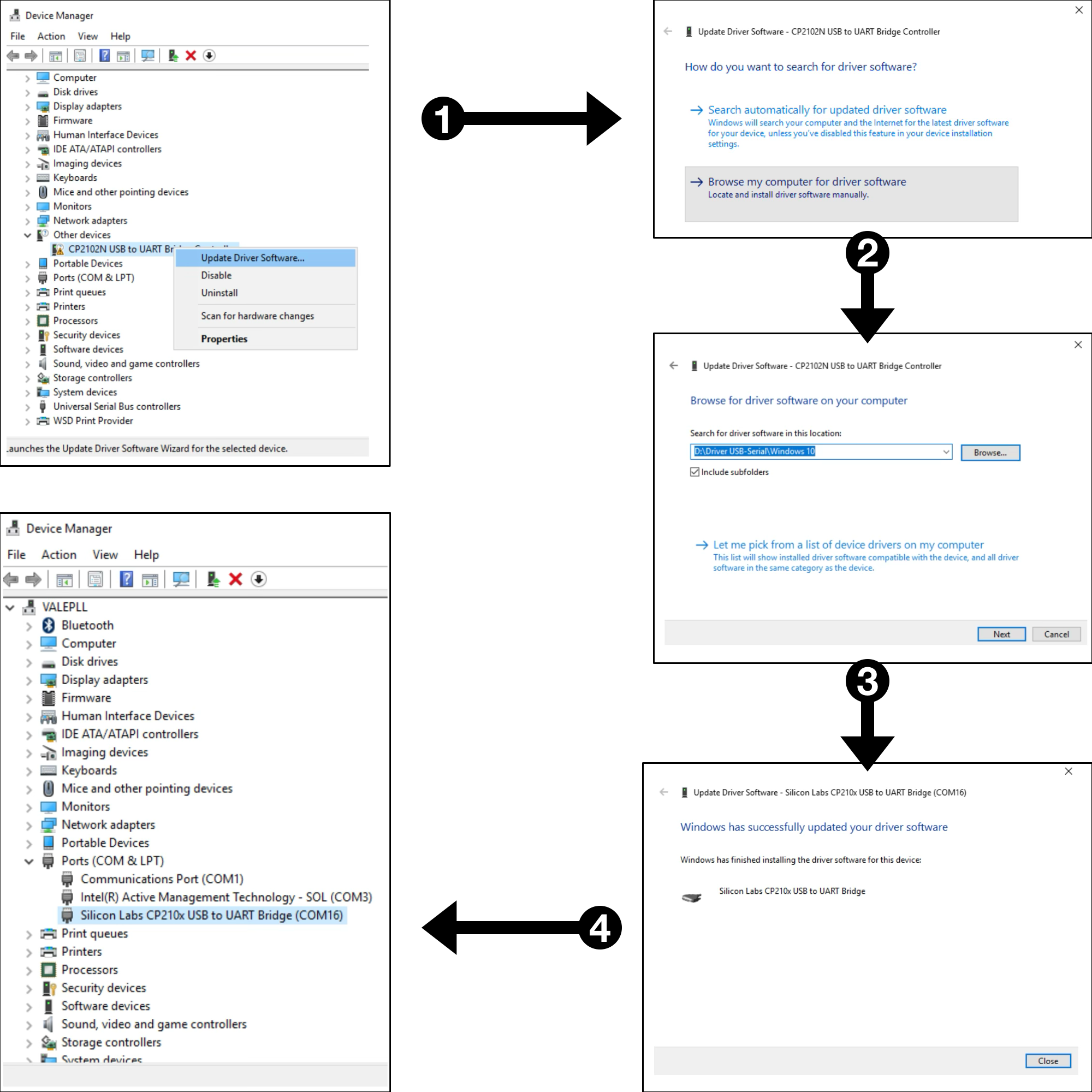
- Download the appropriate software package from the DOWNLOAD section of our website: www.primalucelab.com
- Unzip the downloaded file on the same EAGLE or Windows computer where you’re installing your PrimaLuceLab device.
- Open “Device Manager”.
- Locate “CP2102N USB to UART Bridge Controller” under “Other devices”
Right-click on it and select “Update driver”.
Choose the option “Browse my computer for driver software”.
Navigate to the folder where you extracted the software package.
Click “Next” and follow the prompts to complete the installation.
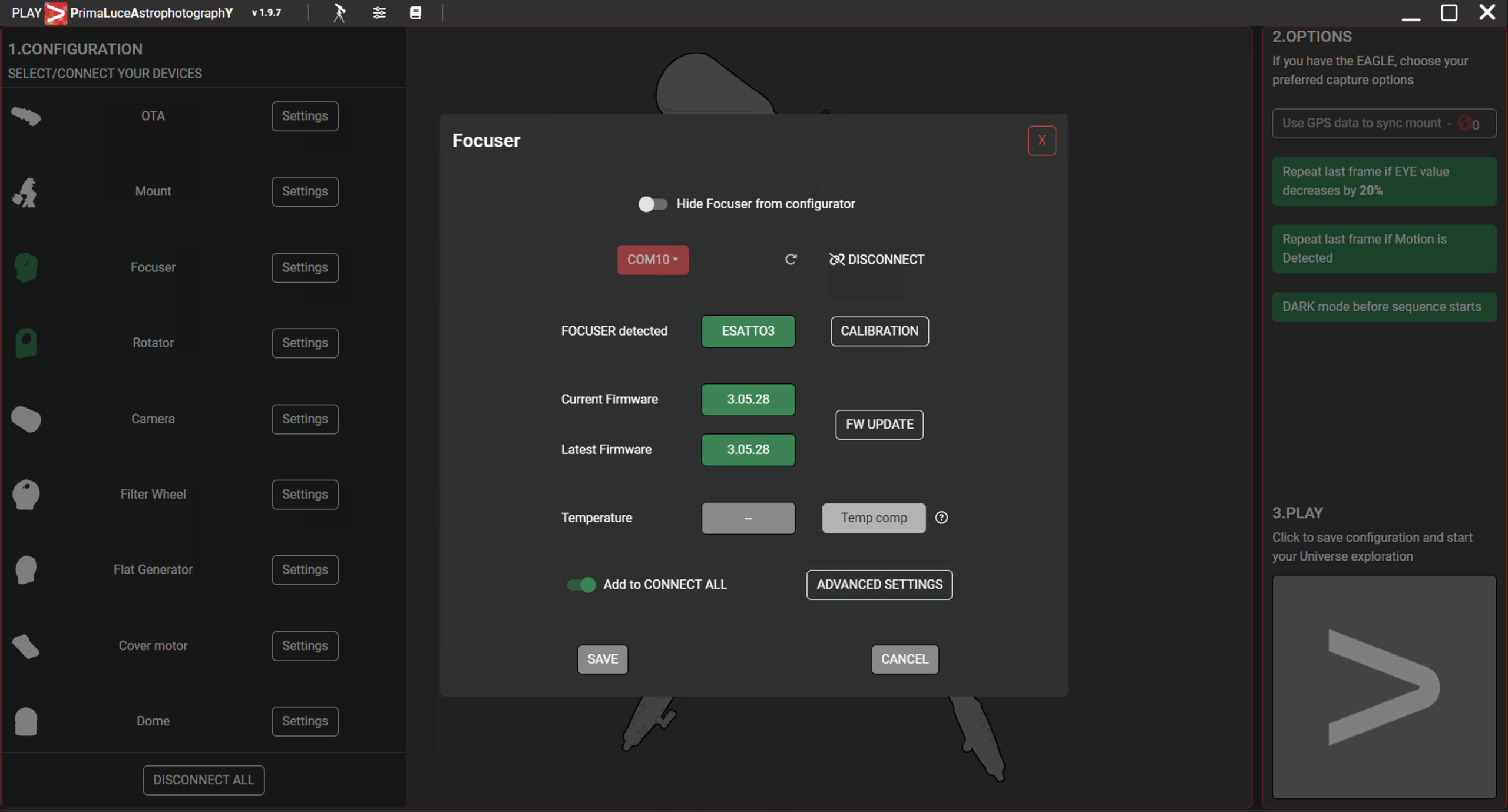
Once the installation is complete, Windows will display a confirmation message. The device will now appear under Ports (COM & LPT) with a COM port number—this is the port your computer will use to communicate with your PrimaLuceLab device. From now on, you won’t need to repeat this process. Windows will remember your driver selection and automatically load it every time you boot your EAGLE or Windows computer and connect your device via USB.
